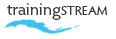
call: 07775 616160 | email: robert shufflebotham
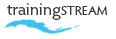
call: 07775 616160 | email: robert shufflebotham
This is a detailed, introductory Level 2, InDesign course outline, designed to follow on from Level 1 training. This one day course aims to build on skills and features introduced in InDesign Level 1 training, then examine techniques and approaches that deliver efficiency and control when constructing more complex documents such as reports, newsletters and manuals.
Level 1 InDesign training and Level 2 InDesign training can be easily combined as a 2 day course, giving the new user a well rounded introduction and a solid foundation on which to build further InDesign skills.
To build on aspects of Adobe InDesign covered in Level 1 training. To show delegates how to structure and produce longer, more complex documents such as newsletters, brochures, magazines and books. To introduce Text Wrap controls, Text Frame options, master page setup, print and pdf export functions, as well as building paragraph and character styles for the efficient styling of type.
• Working with groups • Moving objects in groups • Scaling groups • The Group Selection tool • Sub-selecting objects in groups
• Aligning Objects • The Align Panel • Locking and Unlocking Objects • Rotate tool • Shear tool • Scale tool • Live Corner controls • Drawing object grids
• Master Page setup • Creating Local Overrides • Automatic Page Numbering • Sectioning documents • Managing pages • Keep Spread Together / Allow Pages to Shuffle • Inserting, moving and deleting pages • Moving from page to page
• Kerning and Tracking controls • Kerning preferences • Baseline Shift • Space Before / After • Drop Caps • Setting a Baseline Grid • Align to Baseline Grid • Building Paragraph Style Sheets • Building Character Style Sheets • Keep Options and Breaks • Text Composers • Bullet Points • Paragraph Rules • Semi-automatic text flow • Automatic text flow techniques
• Columns • Inset Spacing • Vertical Justification • Ignore Text Wrap
• Text Wrap for irregular objects • Text Wrap and Stacking Order • Ignore Text Wrap for type frames
• Applying Gradients • The Gradient tool • The Gradient panel • Specifying colours • Multi-colour Gradients
• Dotted/dashed lines • Arrows
• Clipping Paths • Showing/Hiding Clipping paths • InDesign Clipping Paths • Placing Multiple Images • Fitting Controls • Flipping images • Working with Mini Bridge
• The Transparency panel • Drop Shadow • Feather • Gradient Feather
• The Preflight dialog box • Package – Image Links, Fonts, Dictionaries, Reports • Print – General, Setup, Marks & Bleeds • Printer Styles • Exporting to PDF • Preflight • General, Compression, Marks & Bleeds tabs • InDesign Flattener settings • PDF styles
Just some of the numerous document types that we can build into your Adobe InDesign training …


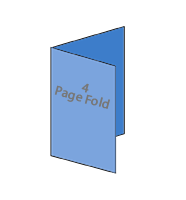
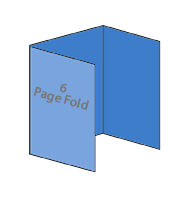
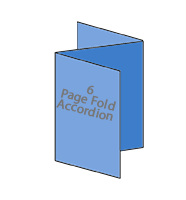
InDesign bids, proposals, books
 Adapted the training to my needs. Gave me the tools to work things out myself in the future, as well as answering specific questions. Really cemented my knowledge.
Adapted the training to my needs. Gave me the tools to work things out myself in the future, as well as answering specific questions. Really cemented my knowledge. 
Nancy Triggs, Marketing Executive
Insider Journeys, Oxford
InDesign CC2105 training course
 Very useful training sessions, particularly as they were tailored exactly to the work we do.
Very useful training sessions, particularly as they were tailored exactly to the work we do. 
H D, Production Editor
7.4 Limited, Oxford
InDesign / Photoshop / Illustrator
 Excellent – accommodated different learning speeds very well! Very patient!
Excellent – accommodated different learning speeds very well! Very patient! 
Julia McCormack
Oxfordshire County Council
InDesign CS6 training course
 Excellent course. Hands-on, informative and interesting... It was brilliant. Thank you.
Excellent course. Hands-on, informative and interesting... It was brilliant. Thank you. 
Libby Summers
LibbyT Designs
Photoshop training