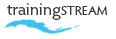
call: 07775 616160 | email: robert shufflebotham
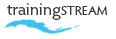
call: 07775 616160 | email: robert shufflebotham
This is a detailed one day InDesign training course outline, designed for the new user. The course, derived from more than 20 years experience of training desktop publishing software at all levels, breaks down InDesign into a logical sequence of learning events, so that the new user receives the necessary confidence and skills to get the best out of InDesign from the start.
To cover the essential, fundamental tasks of page layout – creating, manipulating and organising frames as well as importing and manipulating images and text in Adobe InDesign.
• New Document setup • Hide/Show Guides • Positioning Ruler Guides • Master Page guides • Ruler Guides dialog box • Magnification techniques • Scrolling • Document and application preferences • Managing panels
• Drawing rectangular and oval frames • Type frames, Graphic frames, Shape frames • Specifying dimensions • Squares and circles • Polygons and stars • Moving and resizing frames and graphics • Constrained moves • Drag copy • Working with lines • Working to Reference points • Smart Guides • Locking/Unlocking objects • Selecting/Deselecting objects
• The Fill and Stroke boxes • Applying fill colour • Applying stroke colour to frames • Setting stroke weight • Align Stroke options • The Swatches panel • Mixing colours • Creating tints • Using Pantone colours
• Entering text • Selecting text • Placing word-processed text • Text flow techniques – Threading text • Breaking text threads • Applying Paragraph Style Sheets • Character formatting using the Character panel • Paragraph formatting using the Paragraph panel • Hyphenation
• Selecting text • Cursor movement through text • Forced Line Break • Discretionary hyphen • Special character sub-menu • Glyphs panel • Show/Hide Hidden Characters • Spell Check • Dynamic Spelling
• Working with stacks • Send to Back/Backward • Bring to Front/Forward • Selecting through stacks
• Creating picture frames • Importing images • Images and the Selection tool • Content Grabber • Shortcuts for scaling frame and image in pro • Scaling the image – the Direct selection tool • Shortcuts for scaling an image in pro • Checking scale percentages
• The Links panel • Link Information • Go to Link • Missing links – Relink • Modified links – Update link • Edit Original
• The Text Wrap panel • Switching Text Wrap on • Offsets • Text Wrap and Stacking Order • Text Wrap for Irregular objects
• Working with Columns • Inset Spacing • Vertical Justification
• The Line tool • Vertical and Horizontal lines • Dotted/dashed lines • Arrows • The Stroke Panel • Specifying Line Weights
• The Preflight Panel • Export to PDF
Just some of the numerous document types that we can build into your Adobe InDesign training …


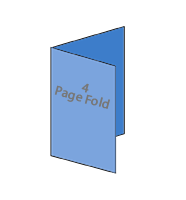
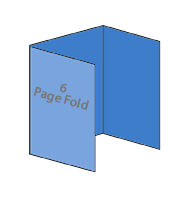
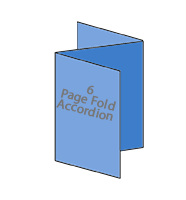
InDesign bids, proposals, books
 Adapted the training to my needs. Gave me the tools to work things out myself in the future, as well as answering specific questions. Really cemented my knowledge.
Adapted the training to my needs. Gave me the tools to work things out myself in the future, as well as answering specific questions. Really cemented my knowledge. 
Nancy Triggs, Marketing Executive
Insider Journeys, Oxford
InDesign CC2105 training course
 Very useful training sessions, particularly as they were tailored exactly to the work we do.
Very useful training sessions, particularly as they were tailored exactly to the work we do. 
H D, Production Editor
7.4 Limited, Oxford
InDesign / Photoshop / Illustrator
 Excellent – accommodated different learning speeds very well! Very patient!
Excellent – accommodated different learning speeds very well! Very patient! 
Julia McCormack
Oxfordshire County Council
InDesign CS6 training course
 Excellent course. Hands-on, informative and interesting... It was brilliant. Thank you.
Excellent course. Hands-on, informative and interesting... It was brilliant. Thank you. 
Libby Summers
LibbyT Designs
Photoshop training