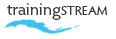
| email: robert shufflebotham
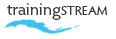
| email: robert shufflebotham
Don't waste time, just dig in, get started. Over 2 hours of Adobe Illustrator tutorial movies that will consolidate what you've learned from the course book 'Illustrator: Structured Learning a Beginner's Guide' in the kickSTART series, and show you new techniques to further enhance your skill and understanding.
Use these practical exercises in conjunction with the book – 'Illustrator Structured Learning a Beginner's Guide' in the kickSTART series, to consolidate and develop your skills and understanding of Adobe Illustrator.

Create your first simple graphic, then add a few finishing touches to make it more interesting.

To create effective artwork you need to have control over the alignment and spacing of objects.

Use the Transform Again command to build a grid of water droplets for this logo in Illustrator.

Go beyond basic shapes by adding, deleting and manipulating anchor points.

Edit anchor points and direction points in Adobe Illustrator to understand the power of curves.

There are many ways to cut paths in Adobe Illustrator. This exercise shows you how you can use the Scissors tool.

The Reflect tool is critical when it comes to creating symmetrical shapes in Adobe Illustrator.
Use these Adobe Illustrator video tutorial movies to extend and enhance your understanding of this hugely creative software application.

Use the Gradient tool to create a basic white to black gradient to add a highlight to a graphic.

Use Illustrator's Gradient panel and Gradient tool to create and edit radial gradients.

Understand the difference between Global and Non-Global colors to work effectively in Adobe Illustrator.

This tutorial shows you how to load a Pantone color into the Swatches panel in Adobe Illustrator.

This tutorial shows you how to quickly convert all non-global colors to global if you want to work with the default colors in Illustrator's Swatches panel.

Use Round caps and dash controls in the Stroke panel to set up a dotted line in Adobe Illustrator.

You can add and remove points on a star interactively as you draw using the Star tool.

You can control the sharpness of points on a star interactively as you draw using the Star tool.

You can control the sharpness of points on a star using the Star dialog box. Just click on the artboard with the Star tool.
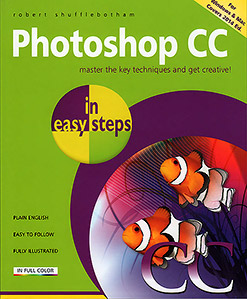
Available from: Amazon.com (USA) | Amazon.co.uk (UK)
first published 1994. Consistently rated **** on Amazon
 An excellent course where we learnt a lot and were able to use our new skills on interesting examples.
An excellent course where we learnt a lot and were able to use our new skills on interesting examples. 
Kelly Downes, Marketing Assistant
Reed Business Information, Sutton
Photoshop training course
 Brilliant! Very informative and an excellent manner and teaching skills. Very patient!
Brilliant! Very informative and an excellent manner and teaching skills. Very patient! 
Ruth Kilby, Designer
Euromark, Oxford
InDesign training course
 Robert is an excellent trainer, very thoughtful & a calm approach to delivery. Every question asked, he was able to answer & demonstrate
Robert is an excellent trainer, very thoughtful & a calm approach to delivery. Every question asked, he was able to answer & demonstrate 
K H, Marketing Officer
Oxford Brookes University
InDesign CS6 training course
 Robert explained things very clearly and is patient and very encouraging.
Robert explained things very clearly and is patient and very encouraging. 
Roger Myhill, Marketing Manager Audience Development
Reed Business Information, Sutton
Dreamweaver training