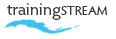
call: 07775 616160 | email: robert shufflebotham
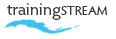
call: 07775 616160 | email: robert shufflebotham
This intermediate course is suitable for delegates who have a basic understanding of InDesign and some experience of using the software.
To extend the users understanding and use of core features such as paragraph and character styles, working with master pages and the pages palette and to introduce powerful and flexible commands and features such as Object Styles, Anchored objects and Table functionality.
• Eye dropper tool
• Importing Word files
• Mapping Word Styles
• Master Page setup
• Multiple master pages
• Sectioning documents
• Master Page Text Flow techniques
• Managing pages
• Keep Spread Together / Allow Pages to Shuffle
• Creating Layers
• Layer Visibility
• Lock/Unlock layers
• Moving objects between layers
• Paste Remembers Layers command
• The Object Styles panel
• Creating Object Styles
• Applying Styles / Quick Apply
• Editing Object Styles
• Inline Objects
• Above Line controls
• Custom controls
• The Transitions panel
• Controlling transitions
• Using the Page Curl transition
• Creating multi-state objects
• Controlling states
• Animations and multi-state objects
• Creating Tables
• Importing Word Tables
• Importing Excel Spreadsheet data
• Controlling Rows and Columns
• Table Options • Cell Options
• Importing clipping paths
• Text Wrap and clipping paths
• Clipping path dialog box
• Placing Photoshop images
• Transparency from Photoshop
• Controlling layer visibility for Photoshop files
• The Gradient tool
• Creating gradients
• Gradients in type
• Gradients in frames
• Type, Location, Angle settings
• The Transparency palette
• Drop Shadow
• Feather
• Gradient Feather
• The Preflight dialogue box
• Package – Image Links, Fonts, Dictionaries, Reports
• Print – General, Setup, Marks & Bleeds
• Printer Styles
• Exporting to PDF
• Preflight • General, Compression, Marks & Bleeds tabs
• Flattener settings
• PDF styles

Delegates attending a public course should have a good grasp of the fundamentals of InDesign.
For public courses there is a mixed Mac and windows environment. Please state at time of booking which platform you would prefer to work on during training.
Training takes place using the latest version of the software unless otherwise stated. Every effort will be made to accommodate the needs of delegates who have previous versions of the software.
Just some of the numerous document types that we can build into your Adobe InDesign training …


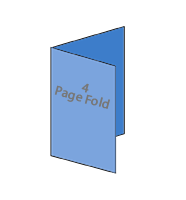
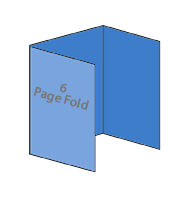
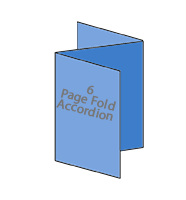
InDesign bids, proposals, books
 Excellent. Worked through all I had hoped. Feel much more confident with InDesign now. Thank you!
Excellent. Worked through all I had hoped. Feel much more confident with InDesign now. Thank you! 
Jacqueline Nicholls, Graphic Designer
Hobs Reprographics, Bournemouth
InDesign training course (Oct '11)
 Very helpful – I feel more confident now. Rob was excellent in explaining and answering questions. Thank you!.
Very helpful – I feel more confident now. Rob was excellent in explaining and answering questions. Thank you!. 
Abigail Price, Sub-editor
Archant Life Magazines, Exeter
InDesign/Atex Prestige training (Feb '12)
 Excellent – accommodated different learning speeds very well! Very patient!
Excellent – accommodated different learning speeds very well! Very patient! 
Julia McCormack
Oxfordshire County Council
InDesign CS6 training course
 Excellent course. Hands-on, informative and interesting... It was brilliant. Thank you.
Excellent course. Hands-on, informative and interesting... It was brilliant. Thank you. 
Libby Summers
LibbyT Designs
Photoshop training