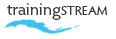
call: 07775 616160 | email: robert shufflebotham
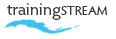
call: 07775 616160 | email: robert shufflebotham
This is a detailed Adobe Illustrator course outline, aimed at the new user, from the author of 'Illustrator Structured Learning a Beginners Guide'. At the outset, Adobe Illustrator can be a frustrating application with which to work. This course, developed over 20 years of Illustrator training, seeks to break down the application into a logical sequence of learning events, so that the new user receives the necessary confidence and skills to get the best out of the software from the start. A more advanced Illustrator course can be tailored to meet the needs of existing users.
I place considerable emphasis on choosing relevant practical examples to demonstrate and explain the use of features. All teaching sessions are followed by practical exercises that allow the new user time to become familiar with the features taught. I encourage course participants to bring along samples and ideas to the training, so that the training can be tailored to meet their specific requirements.
The first days introduces the Adobe Illustrator interface and then covers the fundamentals of drawing and manipulating basic shapes before moving on to working with the various colour palettes and techniques for filling and stroking objects. Day 1 also introduces the concepts of paths, anchor points and direction handles and some essential techniques for working with paths and points.
Day 1
• Document setup • Ruler units • Colour mode • Screen environment • Toolbox shortcuts • Ruler guides • Lock/unlock guides • Make guides/Release guides • Palette management • Magnification techniques
• Rectangles / squares • Ovals / circles • Drawing from centre out • Multiple selection techniques • Preview v Artwork • Stacking order, paste in front / back • Move dialogue, nudge keys • Align palette • Horizontal/vertical distribute options • Grouping, locking, hiding • Ungrouping (and Smart guides) • Drag copy • Transform palette • Specifying coordinates • Move dialog box • Step and repeat techniques • Group selection tool
• Fill and Stroke boxes • Swatches palette • Viewing swatches • Deleting unused swatches • Creating process colours • Importing Pantone colours • Global colours • Creating tints
• Stroke box • Stroke palette • Specifying line weights • End cap styles • Join styles • Creating dashed lines
• The Direct selection tool • Selecting Anchor points • Manipulating Anchor points • Adding and deleting Anchor points • Direction points and curve segments • Manipulating Direction points • Smooth and Corner points • Techniques for converting points • Scissors and Knife tools • Average and Join commands
Day 2
Day 2 recaps and builds on the basic Adobe Illustrator features covered on day 1, then covers transformations in detail before looking at the Pen tool and various line options. Type builds on many of the features already covered and introduces important techniques such as creating and manipulating text on paths as well as other possible creative uses for type.
• Rotate tool and dialogue box • Specifying the point of origin • Reflect tool and dialogue box • Constraining and copying transformations • Shear tool and dialogue box • Free Transform tool • Creating perspective • Transform again
• Drawing straight lines • Ending lines • Constraining lines • Open and closed paths • The Join command • Adding to lines • Creating symmetrical objects
• Creating Point type • Creating Rectangle type • Manipulating Point type • Manipulating Rectangle type • Character settings • Paragraph settings • Colouring type • Outlining type • Type on paths • Type on circles • Flipping type on paths • Type preferences • Area type tool • Outline type • Type as a mask
• Gradient palette • Start and end colours • Adding/deleting intermediate colour stops • Linear gradients • Radial gradients • Gradient tool • Adding gradient swatches

Maps, charts and graphs, infographics and logos

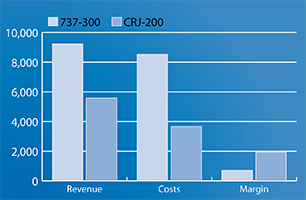

 Lovely and well presented sessions. Easy to follow and at a good pace.
Lovely and well presented sessions. Easy to follow and at a good pace. 
Gemma Fallingham, Communications Officer
Estuary Housing, Southend on Sea
Illustrator CC2105 training course
 Good coverage of Illustrator + Photoshop – just the right amount of information for me.
Good coverage of Illustrator + Photoshop – just the right amount of information for me. 
H H, Medical Editor
7.4 Limited, Oxford
InDesign / Photoshop / Illustrator
 Excellent – applied to our communicatons needs, liked the way practical exercises were pulled from our resources / publications.
Excellent – applied to our communicatons needs, liked the way practical exercises were pulled from our resources / publications. 
J T, Programme Learning Advisor
Oxfam
InDesign CS6 training course
 I really enjoyed the course and found it very useful – can't wait to get practising. Good examples of documents and tips. Thank you.
I really enjoyed the course and found it very useful – can't wait to get practising. Good examples of documents and tips. Thank you. 
C S
Emcor
Cheadle, Manchester